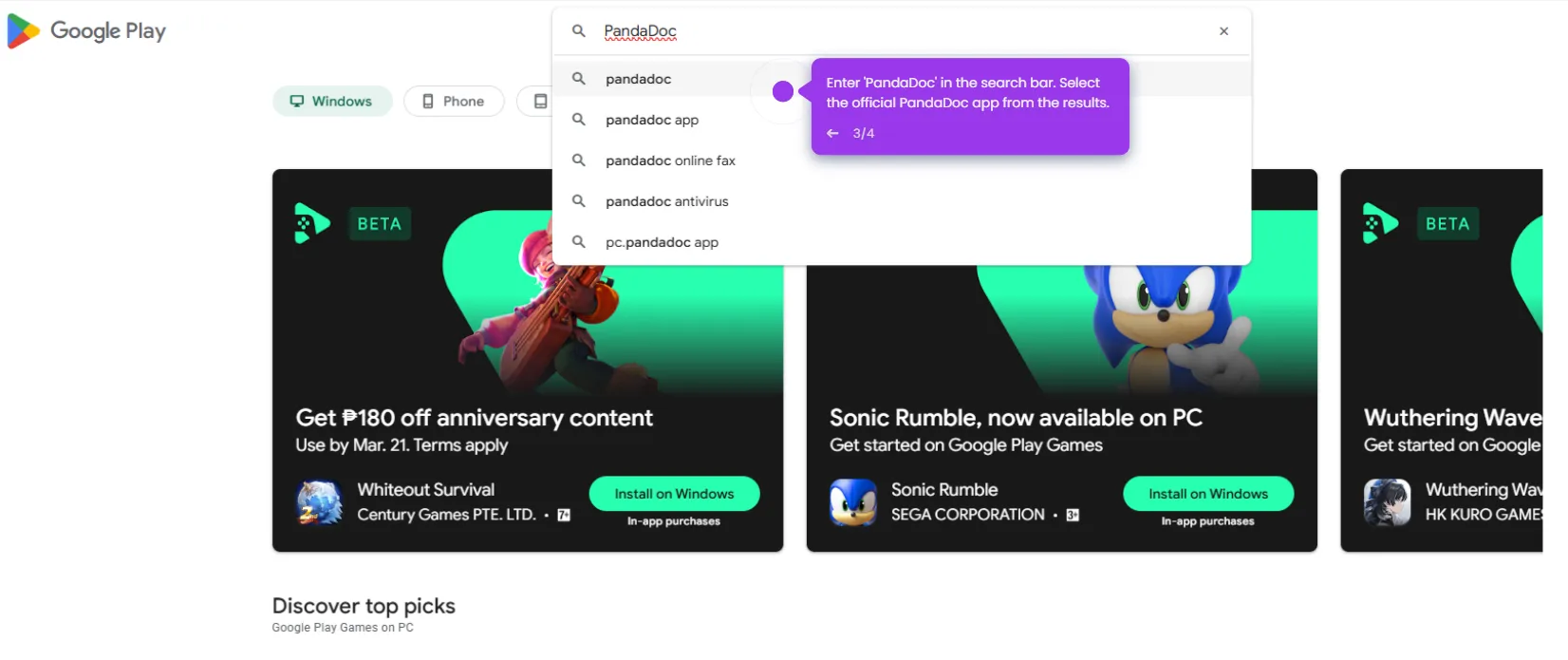How to Import Files from Dropbox to PandaDoc
To import files from Dropbox to PandaDoc, follow these steps:
- Click the 'Documents' tab.
- Navigate to the document you want to add files to.
- Click the 'Apps' icon within the document.
- Click on 'Attachments' from the Apps menu.
- Click 'Add attachment' to initiate the file upload process.
- In the upload window, choose 'Dropbox' as your file source.
- Click 'Connect to Dropbox' to log in to your Dropbox account and select the files you want to import.
This website uses cookies to ensure you get the best experience on our website. Learn More
Got it