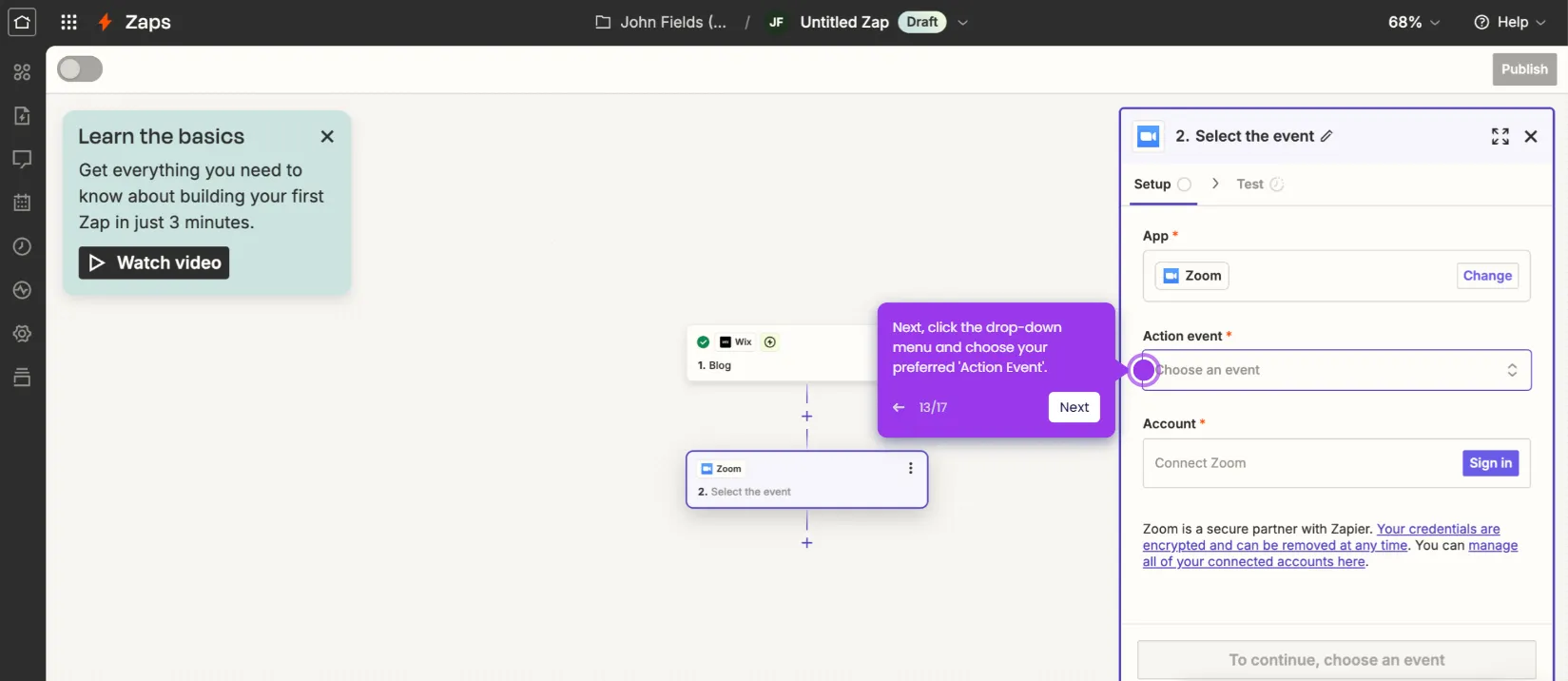How to Integrate Discord with Zoom
It is very easy to integrate Discord with Zoom via Zapier. Here’s a short tutorial on how to do it:
- Navigate to the left-side panel, then click 'Create'.
- Select 'Zaps' from the list of options.
- Following that, click 'Trigger' to start the integration process.
- Search for 'Discord' and then select it as the Trigger app.
- Next, choose your preferred 'Trigger Event'.
- Tap 'Sign In' afterwards and then log into your Discord account.
- Subsequently, choose the specific server you prefer to use and then click 'Continue'.
- Click 'Authorize' to grant the necessary permissions.
- After that, set up the Trigger by simply providing the required information.
- Tap 'Continue' to proceed.
- Click 'Test Trigger' afterwards.
- Once done, click 'Continue'.
- Find and click 'Zoom' from the available integration options.
- Next, click the drop-down menu and choose your preferred 'Action Event'.
- Tap 'Sign In' afterwards.
- Provide your Zoom user credentials and then click 'Sign In'.
- Subsequently, click 'Allow' to authorize the integration.
- As for the Action configuration, fill out the input fields with the necessary information.
- Once done, tap 'Continue' to publish and activate the integration.
- After completing these steps, your Discord account will be integrated instantly with Zoom.
This website uses cookies to ensure you get the best experience on our website. Learn More
Got it