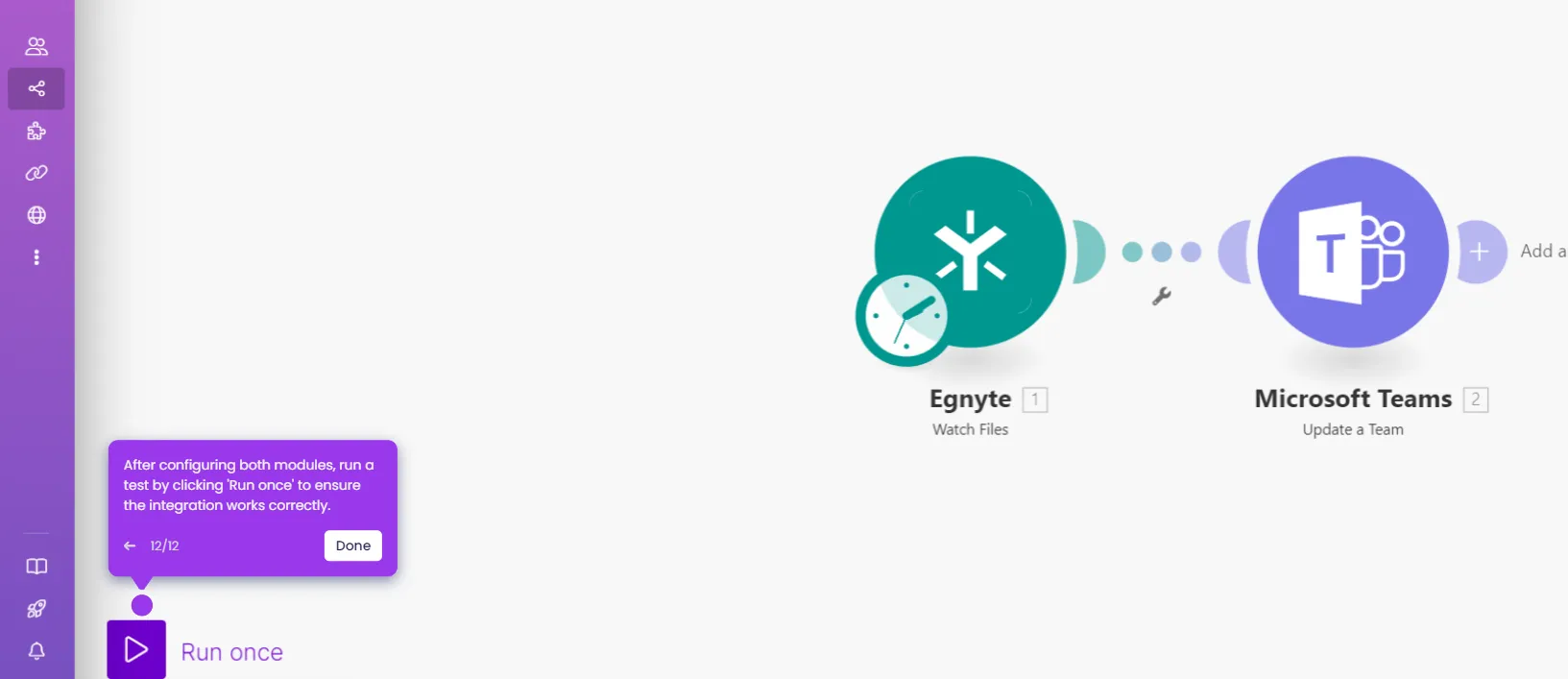How to Integrate Microsoft Teams with Opsgenie
To integrate Microsoft Teams with Opsgenie using Make, follow these steps:
- Go to your Make.com dashboard, click on '+Create a new scenario'.
- In the scenario editor, click the add icon, search for 'Opsgenie' and click on it.
- To connect Opsgenie, choose a trigger for your scenario.
- Once you're done selecting a trigger, click 'Create a connection' to authenticate Make with Opsgenie.
- Go to your Opsgenie account, click 'Settings'.
- Select 'API key management'.
- Click 'Add new API key'.
- Choose the access rights for your API key and click 'Add API key'.
- Copy your API key by clicking the copy icon.
- Paste the Opsgenie API key, fill in the region and click 'Save'.
- Edit your scenario by adding the relevant details for your Opsgenie.
- In the scenario editor, search for Microsoft Teams by clicking on the add icon and click on it.
- Choose an action from Microsoft Teams.
- Set up the workflow to define how Opsgenie triggers should result in actions in Microsoft Teams.
- Click 'Run Once' to test the integration. This will trigger the workflow and send the corresponding message to Microsoft Teams based on Opsgenie events.
- By following these steps, it will help your team stay updated on important Opsgenie incidents and alerts by automating real-time notifications and updates into Microsoft Teams.
This website uses cookies to ensure you get the best experience on our website. Learn More
Got it