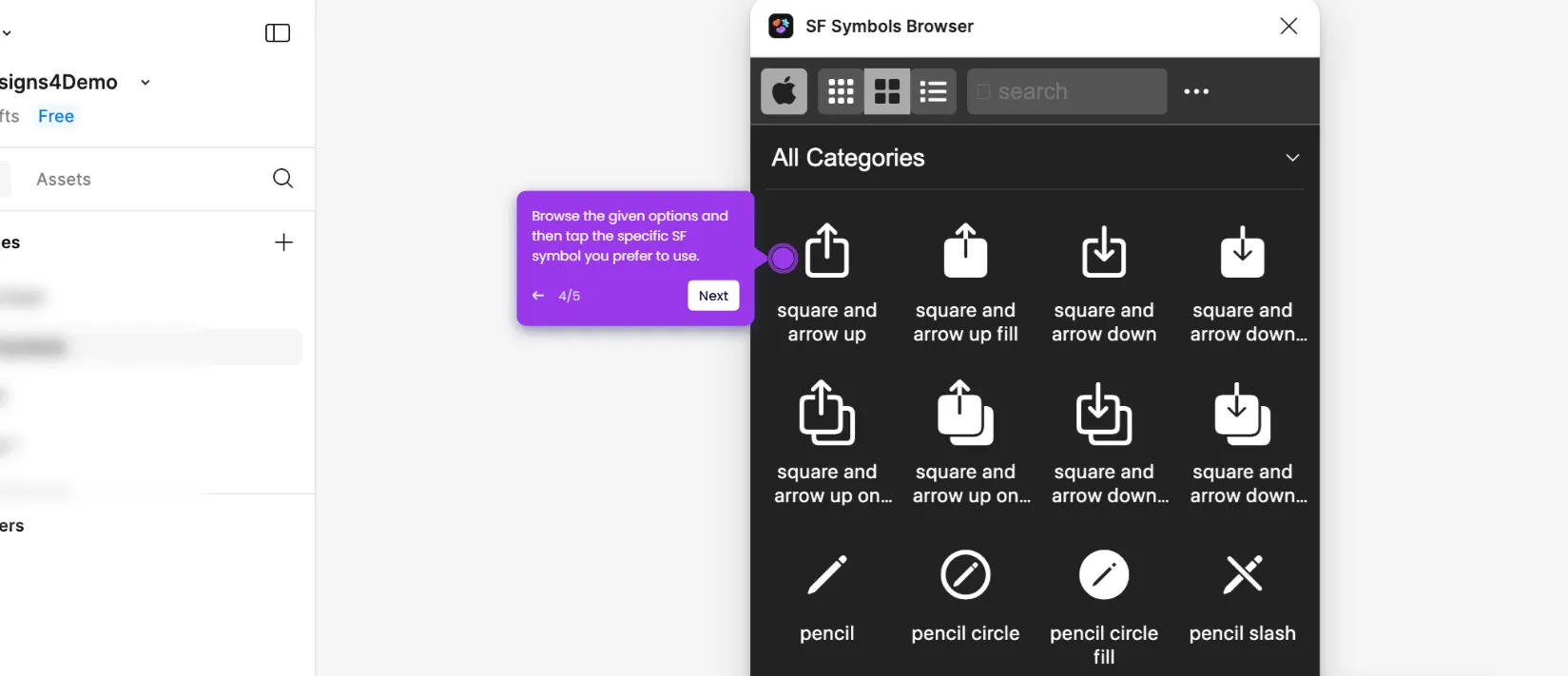How to Scale Objects in Figma
It is very easy to scale objects in Figma. Here’s a short guide on how to do it in simple steps:
- Go to the bottom section of your Figma design canvas and then click 'Move Tools'.
- Select 'Scale' from the available options.
- After that, click the object you want to scale.
- Next, go to the right-side panel and locate the 'Scale' section under the Design tab. Specify your preferred Width, Height, Scale, and Anchor Point to resize the selected object accurately.
- Once done, click anywhere to apply the changes.
- Finally, the selected object will be scaled based on your input.
This website uses cookies to ensure you get the best experience on our website. Learn More
Got it