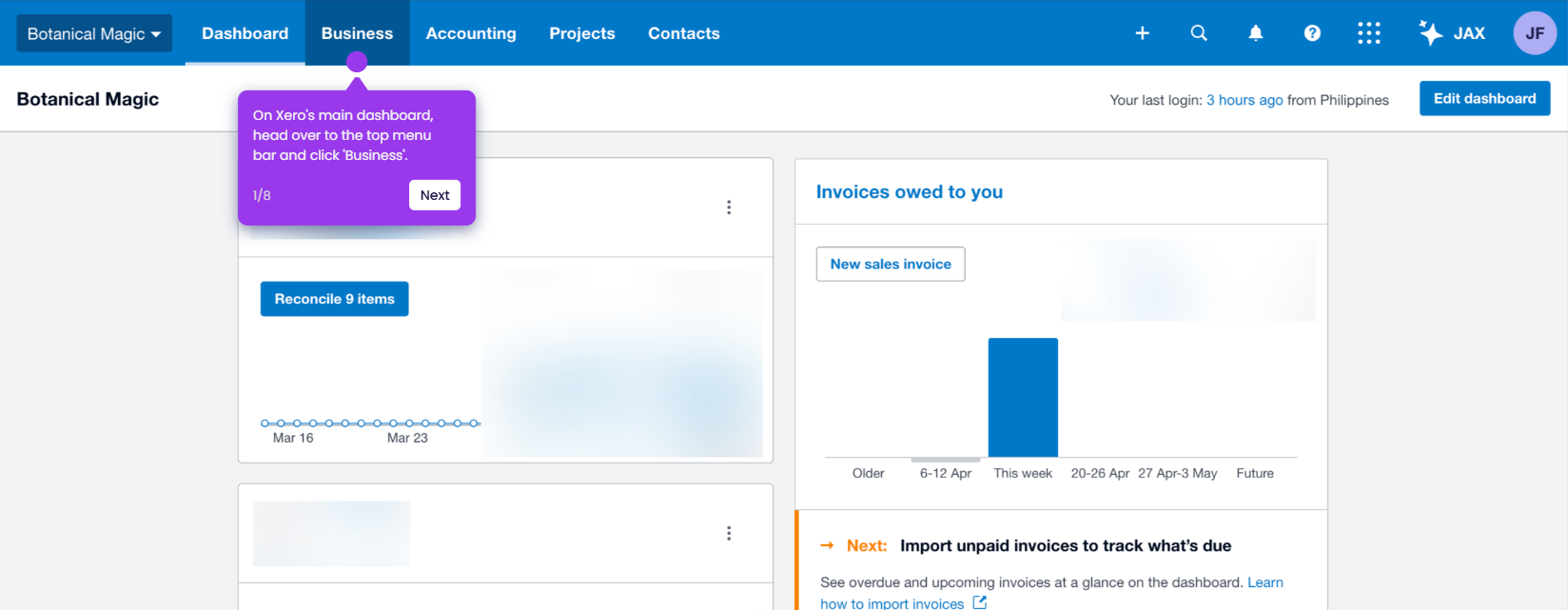How to Unvoid an Invoice in Xero
It is very easy to unvoid an invoice in Xero by copying and reactivating it as a new invoice. Here’s a quick guide on how to do it:
- On Xero's main dashboard, head over to the top menu bar and click 'Business'.
- Choose 'Invoices' from the list of options.
- After that, click the 'Search' button at the top-right corner.
- Tick the checkbox beside 'Include Deleted & Voided' and then click 'Search to proceed.
- Following that, find and open the invoice you wish to unvoid.
- Tap the 'More Options' button at the top-right corner.
- Subsequently, click 'Copy to Draft Invoice'.
- Review the invoice details and make some changes if necessary. Once done, tap 'Approve & Email' or 'Save & Close'.
- After completing these steps, the void Xero invoice will be copied as a new invoice and reactivated.
This website uses cookies to ensure you get the best experience on our website. Learn More
Got it