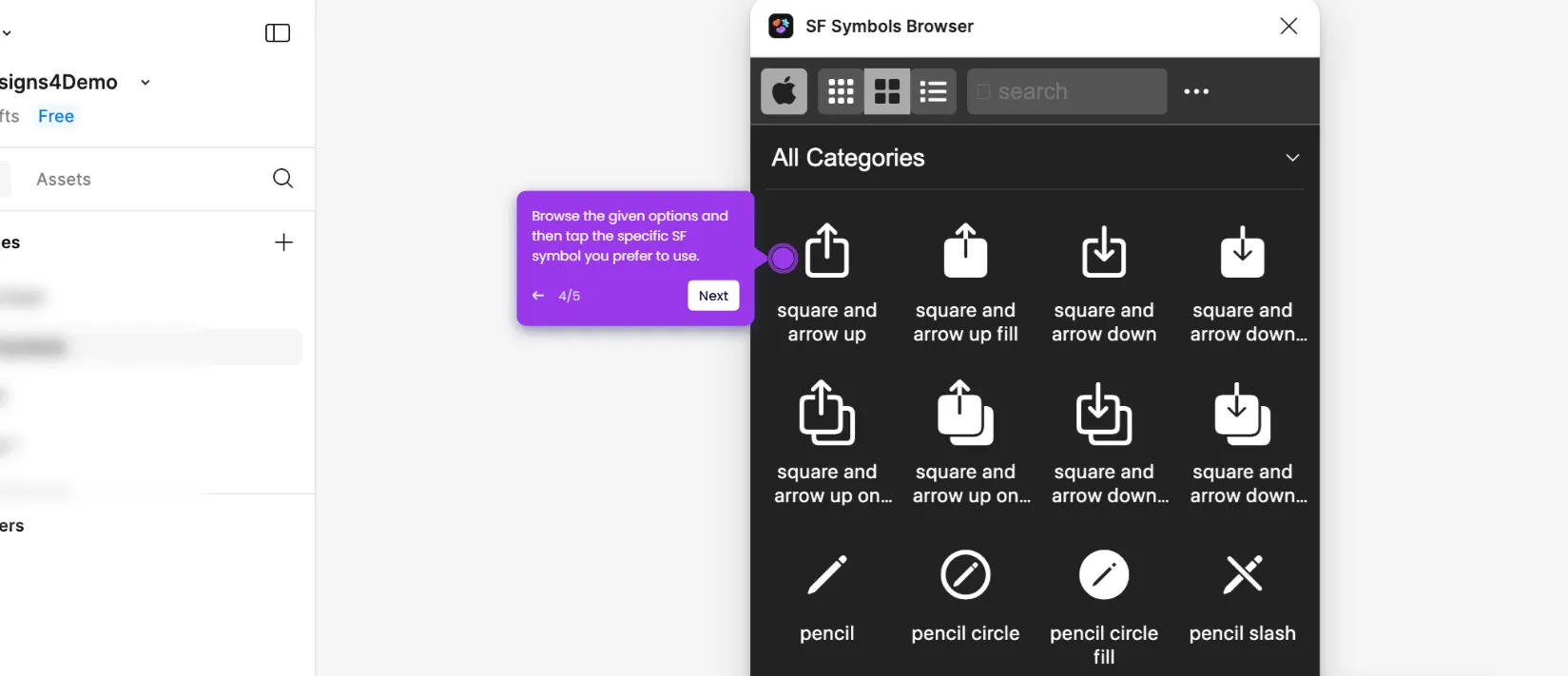How to Use Clip Content in Figma
It is very easy to use and enable Clip Content in Figma. Here’s a short guide on how to do it:
- Inside your Figma design canvas, select the frame you want to edit.
- Following that, go to the right-side panel and find the Layout section under the Design tab.
- Tick the checkbox next to 'Clip Content'.
- After completing these steps, the content of the selected Figma frame will be clipped instantly.
This website uses cookies to ensure you get the best experience on our website. Learn More
Got it