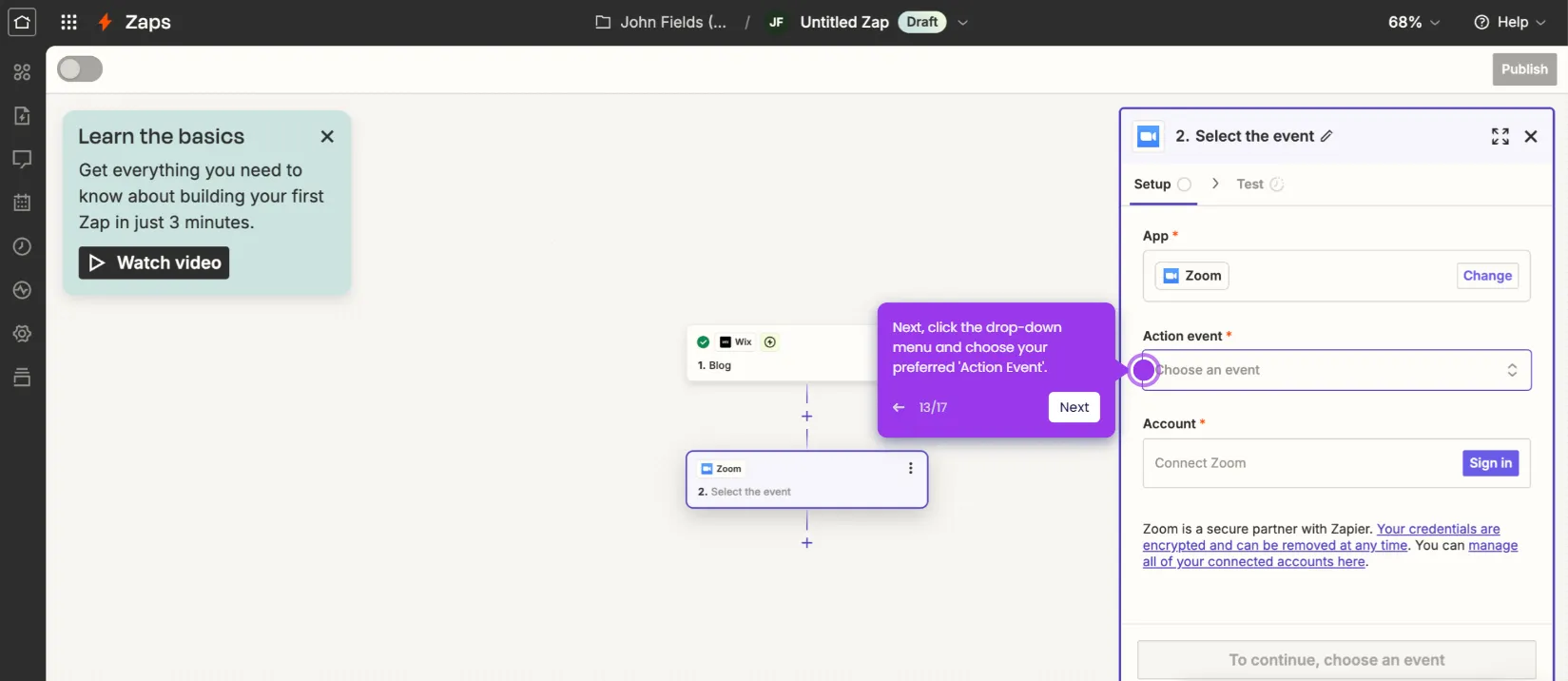How to Enable Closed Captioning on Zoom
It is very easy to enable closed captioning on Zoom. Here’s a quick guide on how to do it:
- On Zoom's web portal, go to the left-side panel and click 'Settings'.
- Under the Meeting tab, select 'In Meeting (Advanced)'.
- After that, find 'Manual Captions' from the list of options and then switch on the toggle button next to it.
- Tap 'Enable' afterwards.
- Right below it, go to the 'Automated Captions' option and switch on the toggle button next to it.
- Likewise, click 'Enable'.
- After completing these steps, the closed captioning feature will be enabled on your Zoom account.
This website uses cookies to ensure you get the best experience on our website. Learn More
Got it