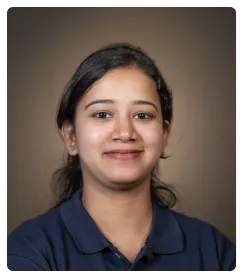Here is how you can make a Kanban Board inside Notion:
- Begin by creating a new page and entering a title.
- Use the slash command (/database) to search for and insert an inline database.
- Enter a name for your new inline database.
- Click on the three dotted icon on the top right to view options.
- Click on Layout.
- Select the type Board.
- Click on the cross icon to close.
- Click on the new cards to expand and edit.
- Click on the + Add a property button.
- Select the Select type which is perfect for our goal of categorizing.
- Enter a name for this new property.
- You may now delete any old properties that are not needed. To do so, simply click the 6 dotted handle that appears on hover.
- Select Delete property.
- Confirm your choice by clicking on Delete. Note that this will delete the entire property from all items.
- We can now add new options for our Select property. To do so, simply click on the empty space.
- Enter a name for your new option / category and it will be added.
- You can continue adding more options.
- Additionally, you may also use the (+) button from the board view to add more.
- Note that any property added for any one item is automatically also added as an option for all items.
- Now that your board is ready, you can drag any item from one column to the other. Simply drag and drop.
- And you now have a Kanban board inside Notion!

.svg)
.svg)
.png)