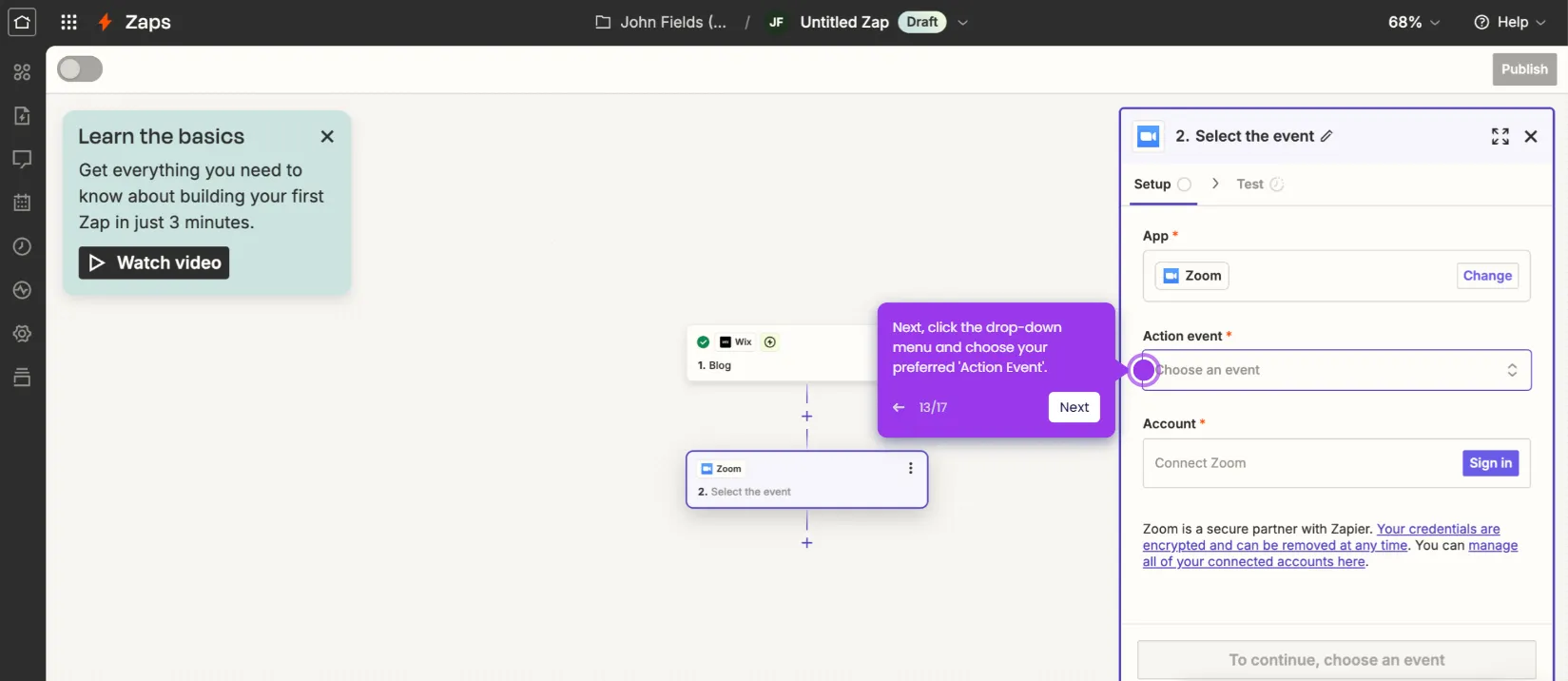How to Use the Annotate Feature in Zoom As a Participant
It is very easy to use the annotate feature in Zoom as a participant. Here’s a short guide on how to do it:
- On Zoom's main dashboard, tap 'Join'.
- After that, enter the meeting ID into the provided input field and then click 'Join'.
- Inside the meeting room, head over to the bottom-left corner and click the 'Pencil' icon to annotate around the screen being shared by the host.
- Select the annotation tool you prefer to use.
- Finally, start making annotations. You may draw, highlight, write, and insert various objects.
- Once done, head back to the menu bar at the left-side corner and click the 'Close' button.
This website uses cookies to ensure you get the best experience on our website. Learn More
Got it